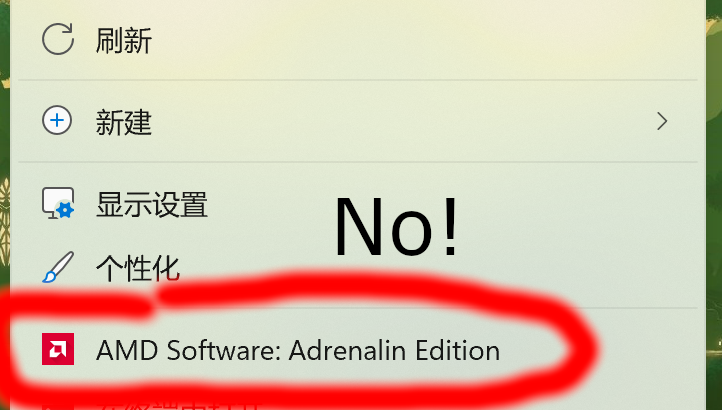Background
I just bought a Lenovo 14p Gen 3 laptop with preinstalled Windows 11. Since it is an AMD-based laptop, it has an AMD configuration software installed, namely AMD Software: Adrenalin Edition. It provides several useful features for screen display. However, the annoying thing is that it adds an extra entry in Windows 11’s default Context Menu. Luckily, there is a way to block such entry without uninstalling the AMD software.
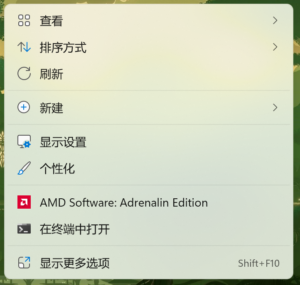
Steps to hide entry using Regedit
- Open regedit.exe and visit \HKEY_CLASSES_ROOT\PackagedCom\ClassIndex\. There should be several tens of entries (keys) under that, all named after {UUID}.
- Expand all entries you saw in Step 1 and look for the entry containing keyword AdvancedMicroDevicesInc (“AMD”). Once you find it, copy its corresponding UUID string. We will use it in the steps below.
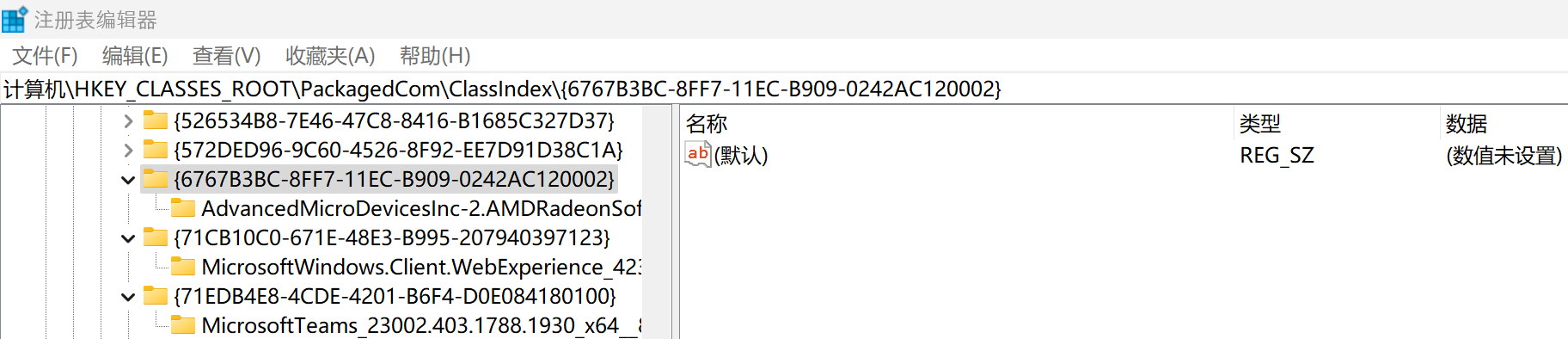
In this case, the UUID starting with 6767... is what we need. - Open regedit.exe and visit \HKEY_LOCAL_MACHINE\SOFTWARE\Microsoft\Windows\CurrentVersion\Shell Extensions\. There should be three keys under Shell Extensions: Approved, Blocked, and Cached. If there is no Blocked key on your system, manually create it by right-clicking Shell Extensions, and create a new key named Blocked.
- Enter Blocked key (which appears as a directory in regedit tool). Under directory Blocked, create a new String (aka type REG_SZ). Rename the String as {UUID}, in which UUID is the same UUID as we found in Step 2.

Example of final result under Shell Extensions\Blocked key - Go back to desktop and try with right click. If everything is done correctly, the AMD Software entry will immediately disappear in the right-click menu.
- If you want to revert our modification, simply delete the value we created in Step 4.
References
- Extending the Context Menu and share dialog in Windows 11. Microsoft.
- How to Remove AMD Radeon Software From Context Menu. This article provides an irreversible way, which inspired my current approach.
- Anyone knows how to remove the AMD software. The reply of user fireball33x provides the hint on finding the correct UUID to block.
- Remove amd software from right click context menu. This is essentially the same approach as in my texts, except that the UUID in this article has changed and in lack of explanation about how to determine the correct “Blocked” UUID.